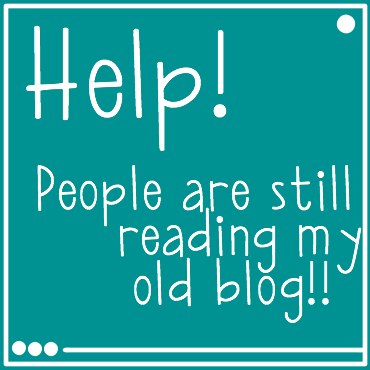
A blogging friend and I were chatting recently. She had moved her blog from WordPress.com (the free WordPress equivalent of Blogger) to a self-hosted WordPress.org blog. Unfortunately many people were still finding her old blog via search engines and Pinterest. To redirect those old blog posts to her new blog address would cost her money every year, so we were talking about how she might redirect those potential readers to her new blog.
Now to be clear on the situation, my friend has moved everything from her old blog to the new blog – all the posts, pages and pictures. She can still access everything at the old blog and make changes there, and she can see stats for visitors there. She wrote a posts saying “I have moved the blog to FabBlog.com” post as the last post on the blog so that would be what visitors see on the homepage as the most recent post.
These are things that you can do at your old blog to send readers to your new blog.
- Firstly, remove all the links that might direct readers internally within the old blog, things like sidebar widgets to popular or recent posts, category or pages lists, and widgets like LinkWithin that send readers to older posts. You don’t want readers finding all the great stuff you’ve written on the old blog – you want them to find those posts at your new blog!
- Next remove all the interesting stuff in your sidebar that might take readers away from your blog again to other places. Your goal is to get them over to your new blog, not send them away. (Note: You might want to leave your social media profile links there, or you may choose to take them away too.)
- Remove any options to subscribe to the old blog via RSS or email, or change those links to be subscriptions to the new blog address.
- Remove all the sharing buttons like AddThis. You don’t want readers to share your post from this old blog to any social media sites.
- Create a tall rectangle image for your sidebar that says something like “I’ve moved! Find the new blog at FabBlog.com” You want this to be the thing in the sidebar that readers of every post see and click on next. Put this in your sidebar so that it links to your new blog homepage.
- Edit your header to include a line that says “This blog has moved to FabBlog.com”.
Look at your stats for the old blog and check if there are any particular posts that are still getting lots of regular visitors. Perhaps they have been linked to from Pinterest or are often found by search engines. On those particular posts, here’s some things you can do:
- Remove most of the post from this old blog. Leave just a key picture and the first paragraph or so of text.
- Then have a clear clickable link that says something like “Read More” or “Read the rest at my new blog” and link to that particular post on your new blog.
- You can repeat this process on any posts that you think have regular traffic or that perhaps had lots of traffic in the past, for example an Easter craft post that will probably see traffic again next Easter.
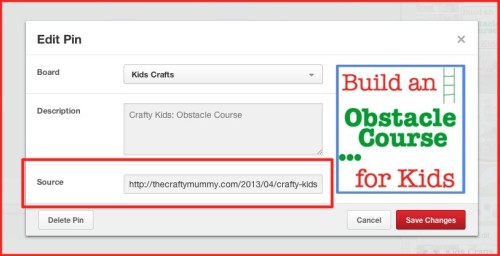
Some things you can do on other sites where you posts have been shared:
- If you have regularly pinned your own posts to Pinterest, you can edit the URLs on those pins. Go to the pin you want to edit. Hover over the picture and a little pencil will appear int he bottom right corner. Click the pencil to see the edit screen pop-up. Change the “Source” URL to your new blog post.
- If your posts have been shared on Gawker sites (Craftgawker, Weddinggawker etc) you can email them asking to change the links from particular posts.
- If you have your posts pictures in your Facebook photo albums, you can add a comment on them with the new URL for the related post.
- If you know your posts have been shared on particular blogs, you can politely ask the blogger to edit the link URL. I’d only do this if you get a lot of traffic from a particular blog and I would tell them exactly which post of their’s your link is in so they don’t have to take hours working that out. The easier you make it for them to do, the more likely that they will change it.
My friend has now done many of these things and reports that about 50% of readers who go to the old blog are now clicking through to her new blog. Over time the clicks will hopefully increase, and the visitors finding the old blog at all will decrease. I’d love to hear how these things work for you.
Do you have any more tips or ideas? Please share!










Great tips – I wil definitely keep them in mind, as I expect I’ll move providers down the track. Also thanks for you unintentional suggestions for good plugins or tools – I will take a look at Add This and Link Within asap!
You’re welcome, Emily!
I have another list of tools for P if you’re interested here: http://thecraftymummy.com/tutorials/blogging-tips/wordpress-plugins/
Great tools are gold!