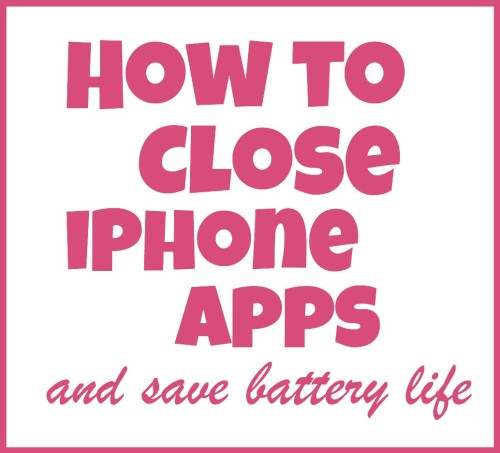
Have you ever picked up your iPhone to make a call and found there is not enough battery life left? It seems to happen to me ALL the time!
My phone is relatively new and I although I have it on all day and with me, I don’t make a lot of calls so it got me thinking about why the battery might be going flat.
I soon realised that with the latest updates to iPhone, every app I have opened stays open in the background even though it is not on my screen. All the apps I had checked at any time during the day were still running in the background and using power.
Great if I want to go back and see my new emails. Not so great if my battery dies.
So how do you close iPhone apps?
Easy!

1. Double click the round home button.
2. You should see all the open apps as a little row – in my case usually running off the edge of the screen. You can swipe sideways along the row to see them all.
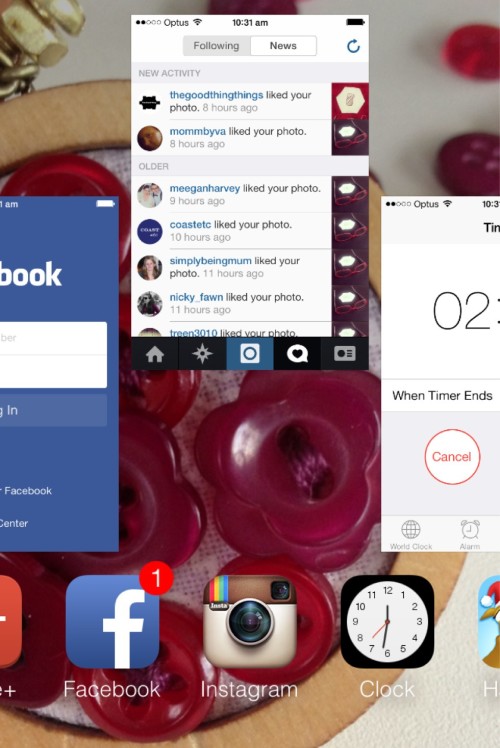
3. Touch the app you want to close and swipe it upwards. It will disappear and that means it is now closed.
Now I regularly check what I’ve left open and close them to save my battery life. I believe the same technique works on an iPad too.









Nice job!
Good to do this with the iPad too…
Thanks. I never knew! There is no way I never would have worked that out on my own, either!
Happy to help out, Caitlin!
I always forget to close my apps. And it took me forever to figure out the new swipe method to close the app. It drives me nuts when they change things.