I’m a huge fan of Coschedule – especially recently when I’ve gone back to part-time work outside the home and I have less time to devote to this website each day!
Coschedule is a tool that helps me to organise my posts to social media. I’ve been writing here for a few years now so even when I don’t write new articles there are heaps of great posts in my archives that I want to share with readers. However it takes time to be on social media sharing all of these and I simply don’t have that time any more.
That’s where Coschedule is helping me. In my WordPress dashboard under each post that I write or edit there is a special Coschedule box where I can schedule sharing on Facebook, Twitter and Google+. For example, I can go into any post and set up a share to my Facebook page. I can choose whether it will show an image and which one. I can write the words and format them. The link to the post is automatically added and shortened with my URL shortener of choice – Bit.ly – and I can add other links as well if I wish. I usually add a link to Pinterest with my posts so that readers can easily pin my posts if they want to save them for later. (Look for my tip on this below.) Then when I’m happy with the content of the share, I can pick a date and time for it to be sent out. This is the bit that is invaluable for someone who is not at their computer all the time. I can set up a post to share today, next week and next month and not need to go back to that post again for weeks. Perfect! You can schedule multiple shares to multiple platforms all in one sitting then get on with other things.
In another tab I can see a Coschedule Calendar showing me when I have posts scheduled as well as what articles are planned for the weeks ahead. This helps me plan both blog posts and social media posts all in one place. (This screenshot isn’t mine but it gives you an idea of how the calendar looks.)
Yes, a service this powerful does cost money, but that $10 a month is a very small price to pay for something that helps me so much.
If you work with a team of writers on your blog then Coschedule gets even better for you. You can have a team use this to plan, create tasks, and get an overview of where everything is at, all in the WordPress dashboard. You can discuss items with your team, assign tasks to team members, see whether the tasks have been checked off and finished, and then schedule all the social media tasks as well. This is invaluable if your team are all working from different locations as often happens with websites and online businesses.
My Coschedule Tip for Pinterest
One of things I always try to do when I share my articles on Facebook and Google+ is to include a link to the pin on Pinterest. This makes it easier for readers to pin the article themselves, it gives them a clear way to save something to read later, and it allows me to see how many people have pinned that article from my pin easily as well. I will pin my article to Pinterest then go to the pin and copy the URL. Then I share this URL in my social media update.
But with Coschedule I often share articles multiple times over a period of time so to save myself going to find the pin each time, I have found an easy place to save the pin URL right there in Coschedule. I use the Comments section for the post and write a comment to myself then save. Next time I want to share this post, the pin URL is there in the comment where I can copy it again and use it in my social media share. Tip: If the URL is shortened or cut off in the comment, just hit “edit” on the comment, copy the URL, then save the comment again.
If you’d like to learn more about Coschedule, check out their video. To sign up for a 14 day free trial, click here.
https://youtu.be/uK3un3Wt_Qo

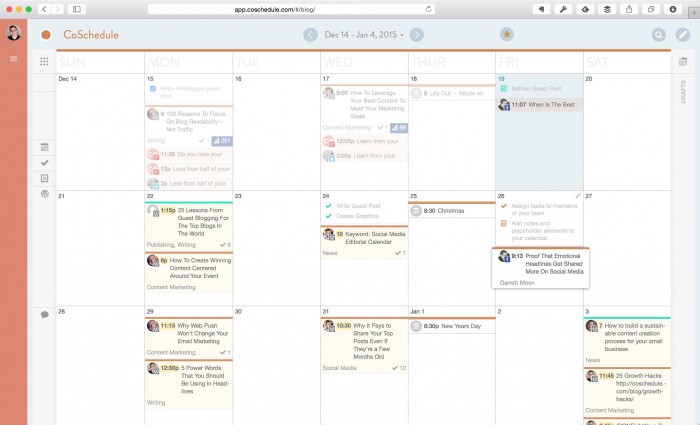
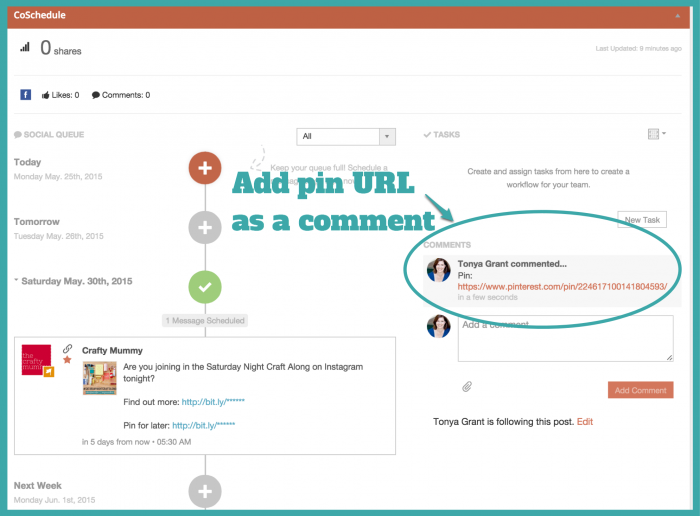









That’s a cool tip about the Pinterest link. I may need to start doing the same. Coschedule is awesome!
Ahh another CoSchedule convert! I love it, it’s changed my life! 😉