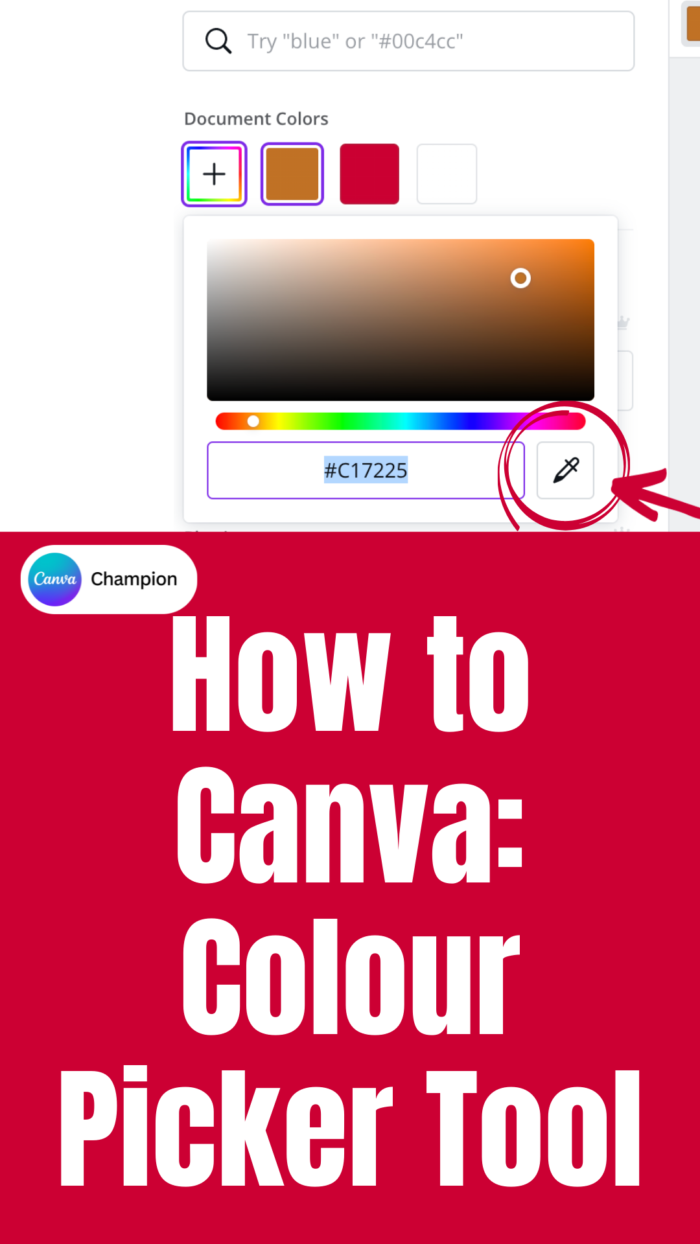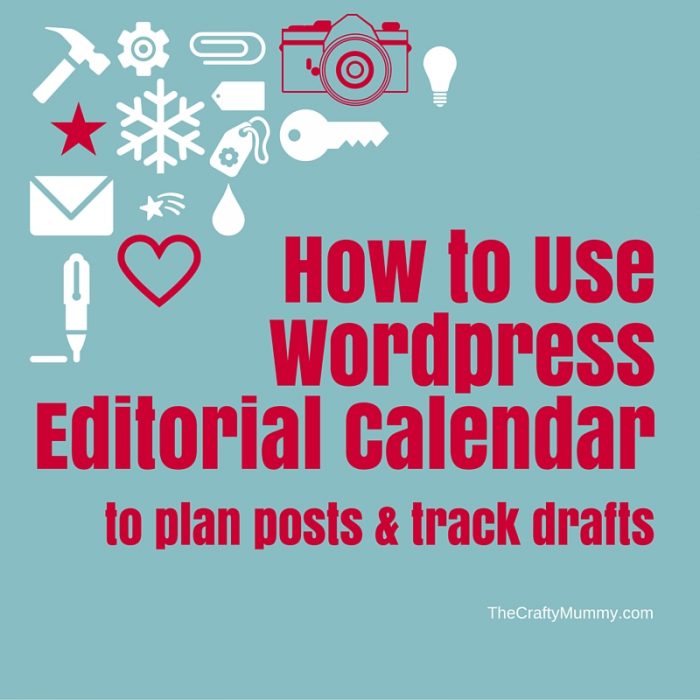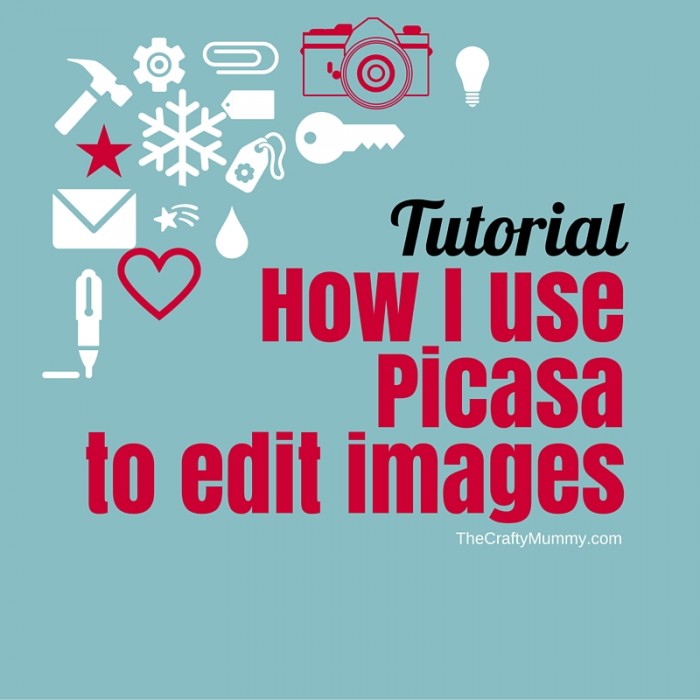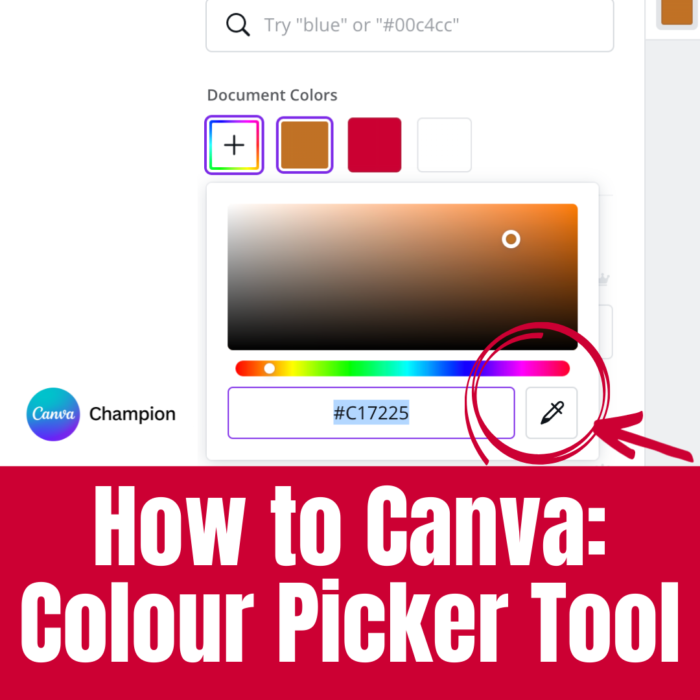
You might have noticed that the blog has been pretty quiet for a while now. It’s not because I’ve disappeared, but because I’ve been busy with some new things. I’ve been concentrating on my Etsy shop. I’ve picked up a part-time job working the virtual office for a not-for-profit organisation. I’m volunteering as the Secretary for my daughter’s dance club. So life is busy!
The common thread in all of these roles is using Canva. I use it every day. Yes, EVERY day! I have zero graphic design training but thanks to Canva, I get positive comments all the time on the things I produce.
So what do I make with Canva?
- Instagram graphics
- Newsletters
- Website headers
- Facebook posts
- Event flyers
- Calendars
- Backstage passes
- Certificates
- Concert Programs
- Designs for my Mugs
- Videos for my Etsy shop
- Gift vouchers
- Banners & Buttons
- Event Signage
- Invitations
- Photo editing
- Video editing
- Pinterest pins
How to Use the Colour Picker Tool
One of the latest tools added to Canva is the Colour Picker Tool. I love this tool because you can choose a colour from any part of your screen, including the design you are working on. This makes it easy to match text to a graphic element, or choose colours from a photo.
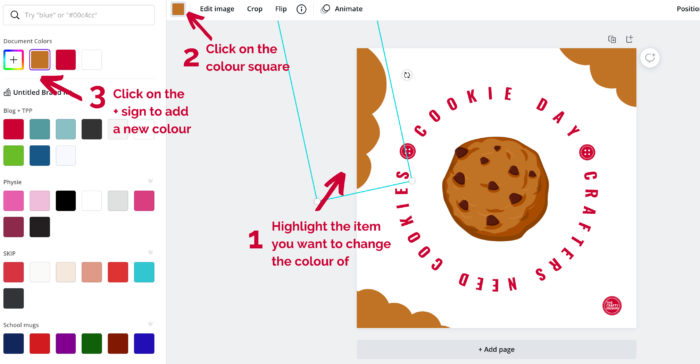
Step 1: Highlight the item you want to change the colour of by clicking on it. A box will appear around it.
Step 2: Click on the colour square in the top left corner. It will show the current colour of the item selected.
Step 3: On the left hand side, click on the box with the + in the middle. This allows you to select a new colour.
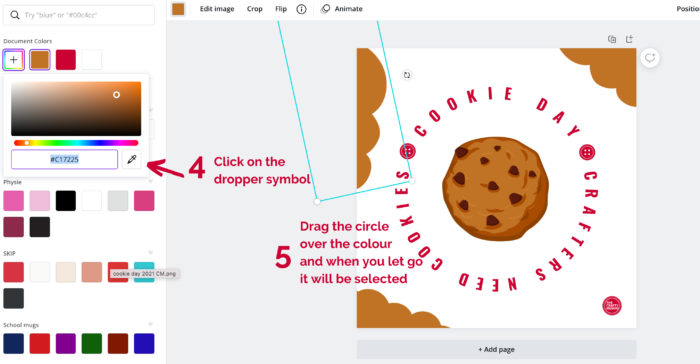
Step 4: Click and hold on the dropper symbol that pops up. This will turn into circle that you can drag around.
Step 5: Drag the circle over your design or the rest of your screen to pick out the colour you want When you let go, that colour will be added to the document colours list on the left and the item you had selected will change to the new colour.
I love that this gives us a way to easily coordinate colours. Check out these three designs in different colourways:



You can see how one design can be copied and edited to work for 3 different jobs.
The first is coordinated to my Crafty Mummy blog and shop colours. The “bites” in the corners are matched to the cookie.
The second is to use on the dance club’s social media so the colours match our club branding colours.
The last one is to use on the social media of the not-for-profit I work for. The light cookie colour was too light on this aqua background (one of our brand colours) so instead I matched the choc chips dark brown.
PRO TIP
You can copy any design you’ve already made in your Canva home screen. Hover over the top right corner of the design until three dots appear. Click the dots and select “make a copy”. The copy will appear at the start of your list of designs – at the upper left of the home screen – and will be called “copy of” the original file name.
Never used Canva? You’re missing out!
Disclosure: I’m an affiliate because I LOVE Canva
MORE BLOGGING HOW TO POSTS: