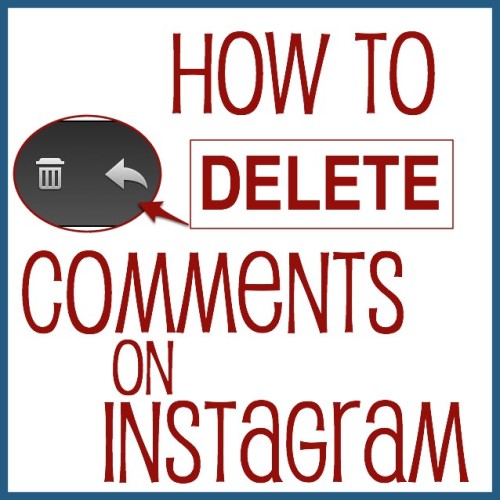
This morning I checked Instagram, just as I do most mornings. But today something was different. There were some comments from someone who called themselves a “troll”. In the blogging world, a troll is not a nice person. They have been known to be mean and nasty, and generally critical of bloggers and their blogs. So for someone to deliberately call themselves a troll on Instagram didn’t sound promising. This person had followed me on Instagram and left a couple of comments on some of my pictures.
Now I could have ignored it – and I did for a while. But I really believe that my blog and my social media pages are my “homes” on the Internet. I have always had a personal policy that if someone writes something on my blog or Facebook page that I feel is rude or disrespectful to me or my other readers, then I will delete it. I have rarely had to actually delete things, but once or twice I have, and I haven’t felt guilty about it. After a couple of hours I was still feeling uncomfortable about this “troll”. So I wondered whether I could delete their comments? I had to find out. Yes! I could! So I did.
How to Delete a Comment on one of your Pictures on Instagram
(Just in case you ever need to know)
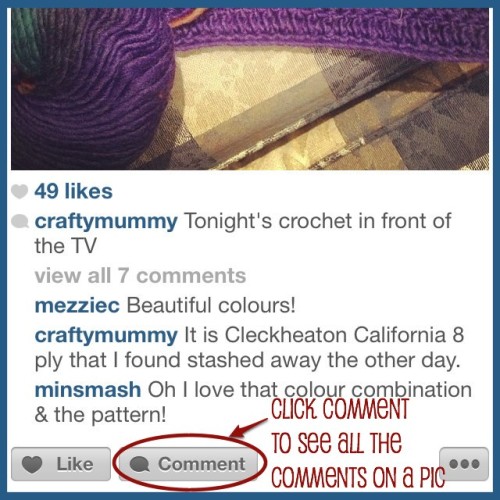
- On your phone in the Instagram app, go to the picture with the comment you want to remove.
- Click on the “Comment” button below the photo.
- Find the comment you want to delete.
- Swipe to the left or the right over the comment.
- You should see two options:
- Tap the Trash Bin to Delete
- Tap the arrow to Reply to the writer of the comment
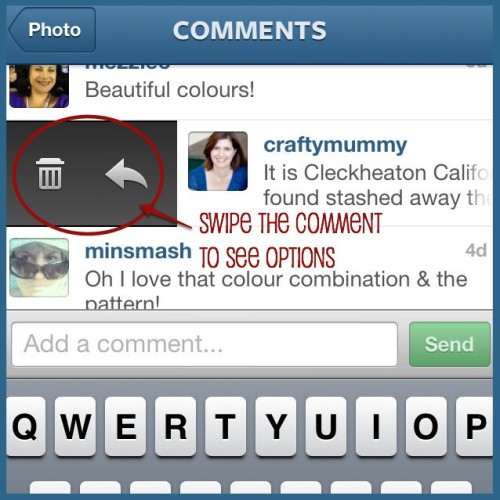
To Block a User on Instagram
You can stop someone from commenting on any of your photos by blocking them. To do this go to their profile by tapping on their name. Then tap the square and arrow icon in the top right corner of the screen. A menu will come up to “Block User” or “Report for Spam”.
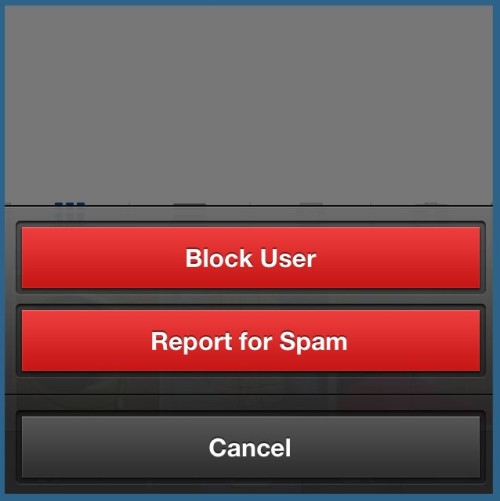
Want to learn more about comments in Instagram? Check out the Instagram blog for some more tips.










Thank you for that, it’s good to know these things!
It’s such a pity that some are inclined to leave negative comments in our positive places, I try to have the attitude that they deserve our pity 🙂
It is sad, isn’t it, Kelly? But I suppose it is part of being online.
I have had to use the delete button on IG a few times for spam comments, could be my hash-happy ways that attract em! However, I did not know the little arrow was for reply!! I always just comment and tag so they see it, you are forever teaching me new things! Thanks x
Aww, thanks Stacey-Lee! I am forever teaching myself stuff too, you know! (mostly thanks to Google ;o)
Thanks Tonya. How did you know I was going to need to do this today.?Very helpful, thank you.
Happy to help, Lorelei! It is kind of shame that either of us needed it though, isn’t it?
Isn’t it awful when that happens?! I have had to block so many spammers lately. This is great advice-I’ve just shared it on Google+ and Twitter.
Thanks for sharing this post at the Say G’day Saturday party!
Best wishes,
Natasha in Oz