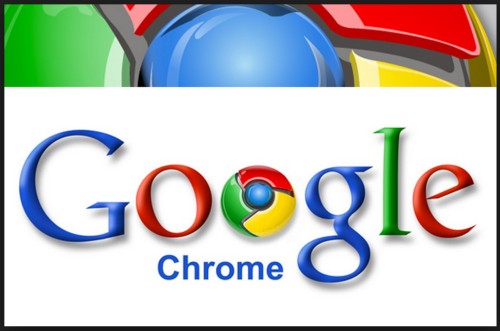
One thing I love about bloggers is their willingness to share what they know with each other. I have found many useful tools and learnt tips and tricks from other bloggers. So in that spirit I want to share tips and tools I use to make my life easier when I’m working online.
Web Browser: Chrome
When I switched to a MacBook computer a couple of years ago, I started to use the Safari web browser that comes standard. It took a little while to get used to it and there were things that I had been able to do on Windows Explorer that it didn’t do but it worked and I got used to it.
Fast forward a little and I started to read a lot about Google Chrome as a web browser. Finally I downloaded it but didn’t really use it much. I was used to Safari and all my bookmarks were there so why change?
When I bought a new MacBook recently, I decided to try Chrome from the start and see what I thought.
The answer? Love it! I wish I had switched earlier.
Things I like about Chrome:
Some things I like are little and others are bigger, but all make my work easier:
- Chrome is part of the Google suite of programs and once you sign in to Chrome, your settings are saved. This means that if you sign into Chrome on anther device or computer, your Chrome will look the same there. Once you have set it up, it is tailored for you the same everywhere.
- View Source code: Under the View menu there is the option under Developer to view the source code of whatever web page you are looking at. I do all my own web page work so when I see something on another blog, the View Source will often help me work out what plugin someone has used. This has saved me lots of searching to find plugins for my WordPress site.
- The Apps and Extensions: A little like my iPhone, Chrome can have apps added to it. These add particular functionality and appear at the top of the browser next to the address bar. I have tried a bunch of them and some I have removed again but the ones that have stuck are those they quickly take me to places I use a lot or allow me to share things easily:
- Gmail
- Google+
- Evernote
- Bitly
- Shareaholic
- Buffer
- Flipit
- You can also create an Apps page within Chrome and have this as the default page when you open your browser. You can put the apps you use regularly on that page ready to click. I have things like Facebook, Aweber, Google Calendar and YouTube on that page.
- Another app that is useful with Chrome is called OneTab. This takes all the tabs you have open in your browser and saves them all in one place to come back to later. So If you have clicked on things to read but don’t want them all in separate tabs, this will condense them to just one tab.
- When I right-click and download a picture, it gives me the option to rename the picture – great for writing the Weekly Wrap over at And Sew We Craft.
- Password saving: When I visit a page that I have to log into the first time, Chrome will ask whether I want to save that login information. I don’t save sensitive logins like my banking details, but this is great for things like Aweber that I visit regularly and need to log in to see my account and write my newsletter each week.
I’m sure there are other browsers out there that have some of these things as well. I’m certainly not saying that Chrome is the only great web browser around! But it is working really well for me so i wanted to share.
Disclosure: Links to Aweber are Affiliate links – another tool I use and love!








