
Are you on Instagram? You know, that social media platform you can only get on your phone to share pictures? Yes, it is kinda annoying that you can only get it on your phone as an app but it is still a very cool place to hang out. (Note: you can view Instagram online at instagram.com but you can’t upload your images there)
I have been on Instagram for a while as a place to share pictures of projects that I’m working on before they are finished. I use it to show things as I go along before they are complete and ready for a blog post. I also share those behind the scenes kind of things that are not really important enough for a whole blog post but are still fun to share.
You might have noticed that when you share on Instagram you can’t add a clickable link back to anywhere else. You can tag other users and you can add hashtags, and both of these will be clickable, but there is only one place in your Instagram account that you can have a clickable link for other people to click and go away from Instagram: in your Profile.
As a blogger I want to share my blog so that people who find my pictures on Instagram can also find my blog with the tutorials and information about the projects they may have liked and want to know more about.

I previously had this URL in my profile as the clickable link: http://thecraftymummy.com. If you click this you end up on the front page of my blog where you can see a variety of cool stuff that I have written in the past.
But recently I came across another idea so I thought I’d share it.
My URL now goes to this page: http://thecraftymummy.com/Instagram
Go on, click through and have a look. Then come back and I’ll tell you all about it. It’s ok. I’ll wait…
All done?
So you would have seen a bunch of my pictures from Instagram on that page with a little welcome to people who have clicked through from there.
My goal is create a place where they can find whichever picture may have taken their fancy and find more information. If they click on any of the pictures on that page, they are taken to the post here on the blog that explains more. Sometimes it is a tutorial to make the item. Sometimes it is a post with a link to where I found the pattern. Sometimes it is more pictures and information about the project.
Hopefully I’ve created a way for Instagram readers to find more of things they love in the easiest possible way.
How do you make an Instagram page like this?
Easy!
1. Create a new page on your blog
2. Call it “Instagram”
3. Upload your images from Instagram just as you would if you were loading them into a blog post.
(There are a few ways to get them from your phone to your computer: download by plugging in your phone; email them to yourself; view them in Iconosquare and right click save them)
4. Link each one to the post you have already written about that project or picture.
5. Save and go to the page.
6. Open up your Instagram account on your phone and go into your Profile then click ‘Edit your Profile”
7. Type the URL from your new page into the space provided for a website link (third item from the top of the list) then save.
Done!
Now when visitors click on the URL in your Instagram profile, they will be taken to the Instagram page on your blog. Every week I spend 20 minutes updating this page with my latest pictures and links.
You can also now see how many people click through from Instagram in your Google Analytics account but that’s another post I think! (Would you like me to explain how to see these stats? Let me know in the comments.)
Update: I’ve created the post about finding your landing page in Google Analytics here:
More posts about Instagram

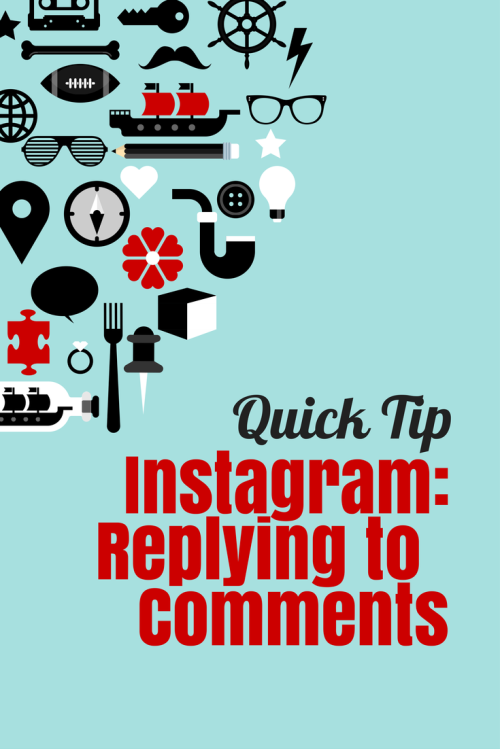
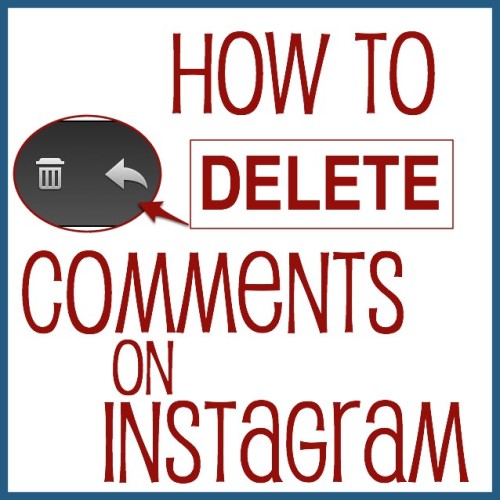
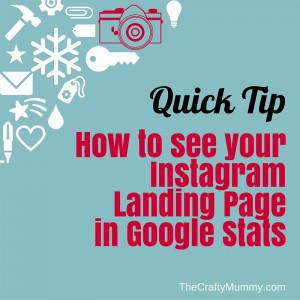










I’m so bummed i didn’t catch you at PB, hopefully next time.
I d love to know how to check Instagram stats in google analytics though..
Oh no Sarah – how did we miss each other?! There were lots of people though I guess. Did you enjoy the event?
Thanks what a great idea. I might just do this. I am always changing the url,much better way to do it. Yes please I would love to read more on stats. Thanks for sharing.
Tanya
Have you looked at Websta.me yet – you can get an automatic feed of your instagram photos to a page without having to manually upload them. What I like best is that if you use a tag eg #CraftMummyFarmersWife – you can pull out only those pictures with that tag to a page.
Yes , Sue, that sounds like a great option.
The benefit of doing it this way is that you can link the pictures on your landing page to the posts on your blog that are relevant so readers come from Instagram then click to read more about the picture. In my case that might mean they find the tutorial to make the project themself which is giving them extra value.