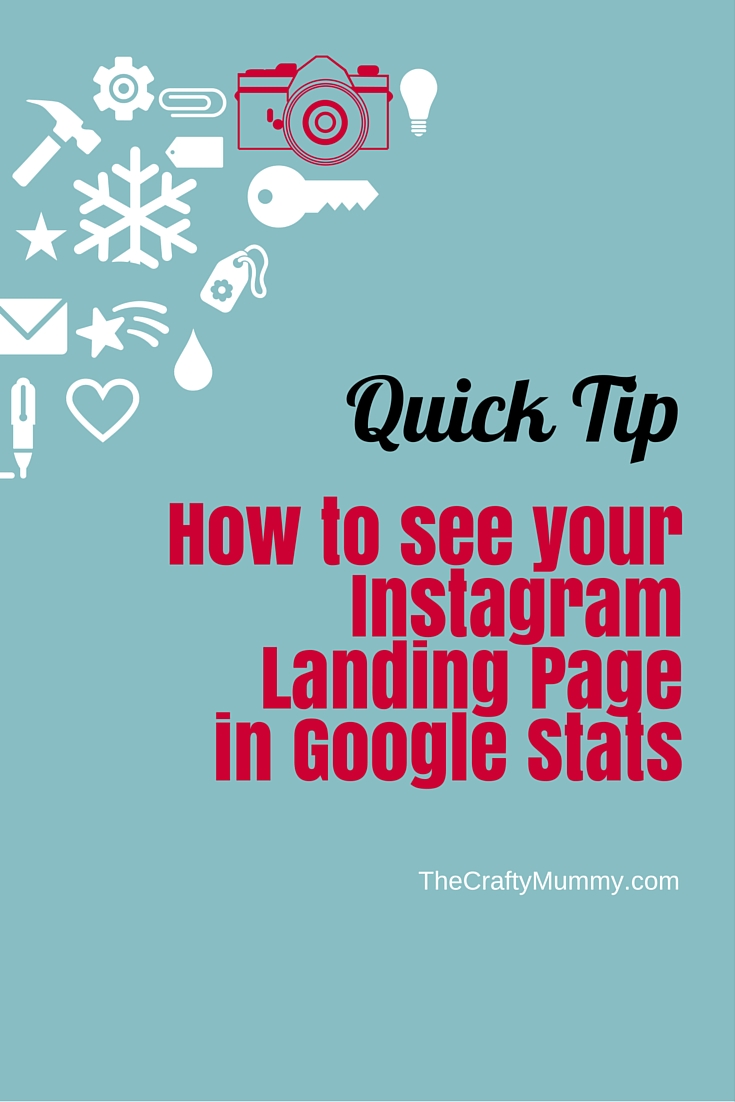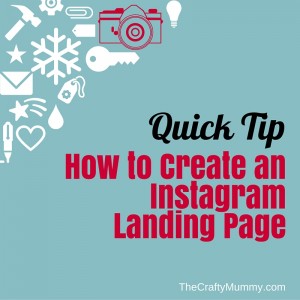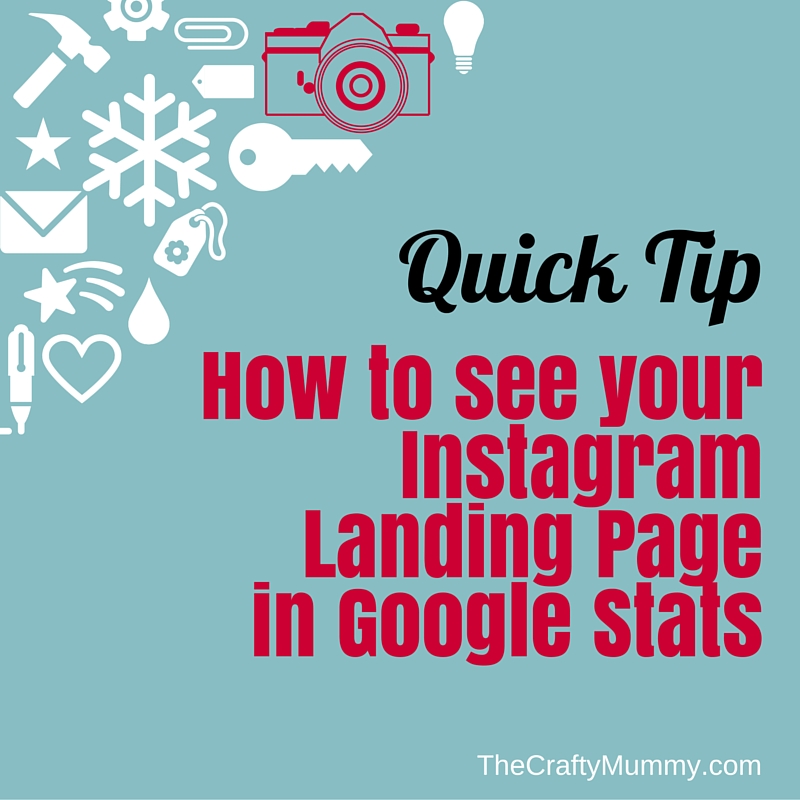
Have you set up your Instagram landing page yet? I talked about how to set one up last week and I’d love you to leave a link to yours in the comments so I can come and check it out.
Today I want to explain how you can see how many people come to your Instagram landing page in your Google Analytics statistics.
If you don’t have Google Analytics set up for your blog or website yet then you need to get that organised. It is really the industry standard for sharing stats about your website with others and is easy to set up. For more information see the Google Help site here.
Remember if you are just setting up GA you will have to wait for a couple of weeks to have any data to look at so be patient and bookmark this tutorial to come back to once you have stats – or sign up to my Weekly Newsletter so you don’t lose me!
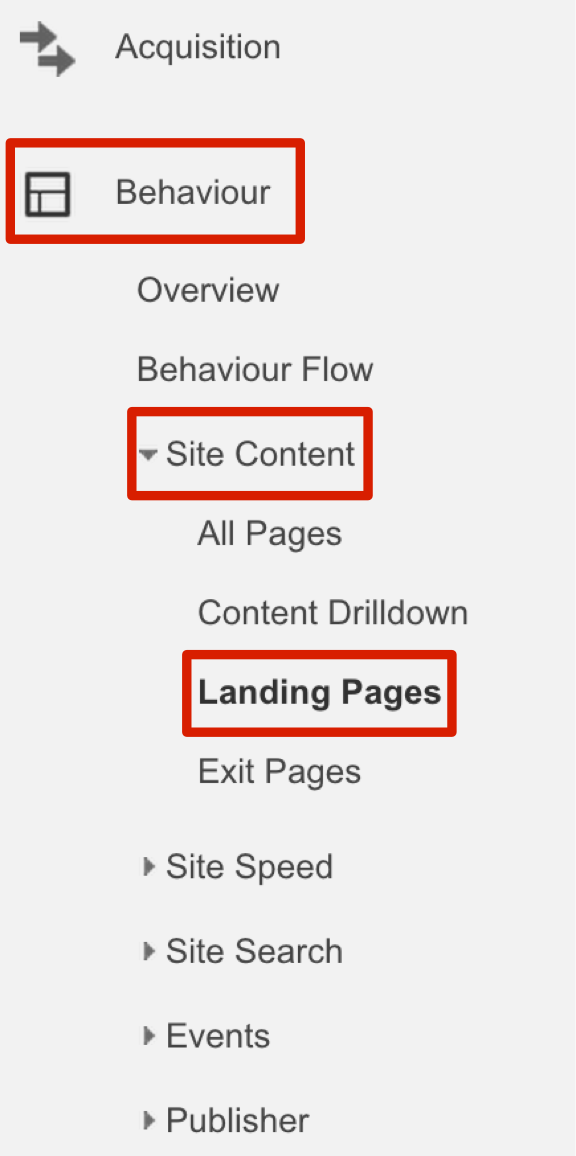
For those that have it set up already, let’s go and look at your Instagram page stats.
Log in and look at the left sidebar – see above. Click on Behaviour, then Site Content, then Landing Pages.
This gives you a list of all the pages that people have come to first on your site. We want to find out who arrived on your Instagram page so in the little search box above the list of pages, type in “Instagram” and hit the search button.
You should see all the pages on your website that have Instagram in the title. I have a couple such as How to Delete Comments on Instagram and The Big List of Crafters on Instagram. Look for the page that you created then click on that URL in the list. My page is “http://thecraftymummy.com/instagram” so in the list of pages it looks like this: “/Instagram/” because Google Analytics doesn’t show you the base part of your URL in the list.
Done!
Now you can see how many people arrived on that page in the past month – or change the dates at the top right of the page to see a different time period – plus other cool things like how long readers stayed and how many other pages they clicked through to.