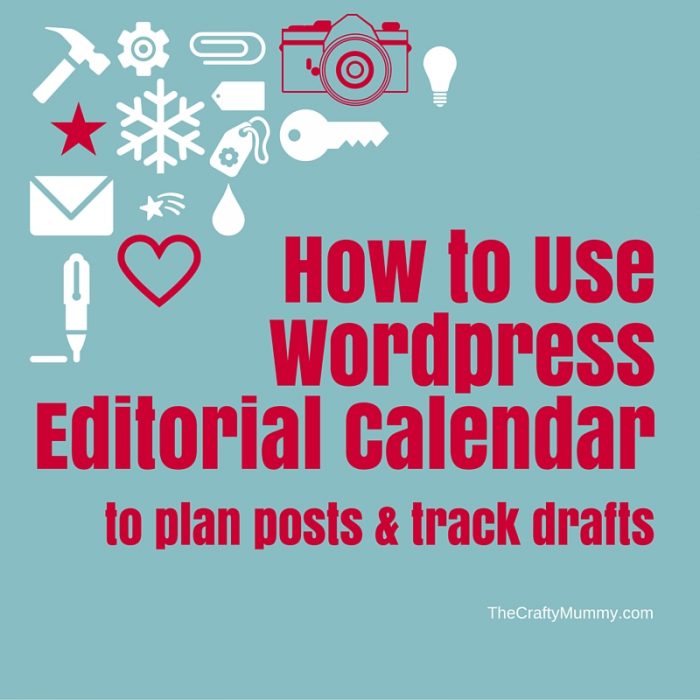
I love using the WordPress Editorial Calendar plugin. It’s a great way of planning my posts, and seeing any posts that I’ve got on my schedule that still need writing or have already been scheduled.
If you haven’t come across this plugin before check it out here or search in the “Add New” plugins page of your WordPress backend.
Sometimes I use it to record ideas for posts as well. When I do that I will create a post on a coming date, putting in the title and then writing some notes into the body of the post before saving it to finish later. When I go back to write the post, I can see what I had in mind and I can get on with creating images and finishing off the writing.
This works great for me. My ideas are recorded in a place where I can go back to them easily and I don’t lose them. It only takes a couple of minutes and if I have a particular date in mind for the post then I’ve already put it in the right spot.
However, sometimes I end up with a lot of draft posts sitting on the calendar. This can mean that they slide out of the main page view into previous months and I can forget about those posts altogether over time.
One of the great features of the WordPress editorial calendar is that you can drag a post to have another day quite easily. This is great if you are just moving them from one week to the next week. However if you want to drag the post across from one month to another month, it is difficult to see both months in the same view so you really can’t easily drag posts that far.
I’ve come up with another way to reorganize those draft posts.
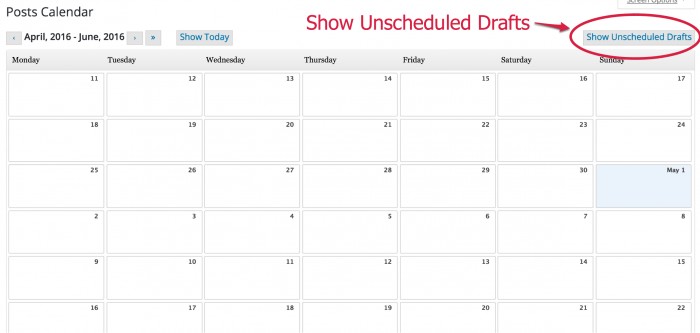
I’ve started using the Unscheduled Drafts list. You can make this Unscheduled Drafts list appear on the right-hand side of the WordPress Editorial Calendar by clicking on the words above the calendar on the right. The whole calendar will shrink slightly towards the left-hand side and a list will appear on the right with all the Unscheduled Drafts that you have written but not assigned a date to. For me, that was not many drafts as I have been using the WP editorial calendar for years.
However, I realised that it is super easy to drag posts in and out of the Unscheduled Drafts list, and in and out of the Calendar itself. I’m using that feature to reorganize my drafts.
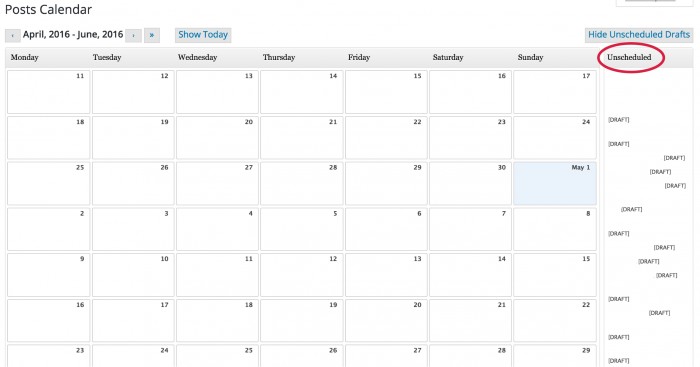
Every week I have started to go back into the Calendar and any posts that I haven’t completed from the previous weeks, I spend a few moments dragging them into the Unscheduled Drafts list. Then when I am ready to write a new post I can see those draft posts and reorganize them easily into the coming weeks. Just click and drag the draft post then drop it onto the date you have selected. You can easily move it again if you need to.
This has stopped me losing posts in the previous months of my Editorial Calendar. Maybe this quick tip will help you too.








