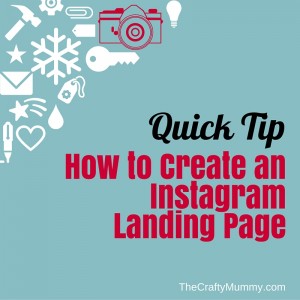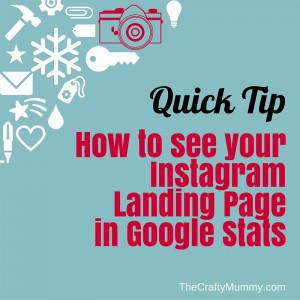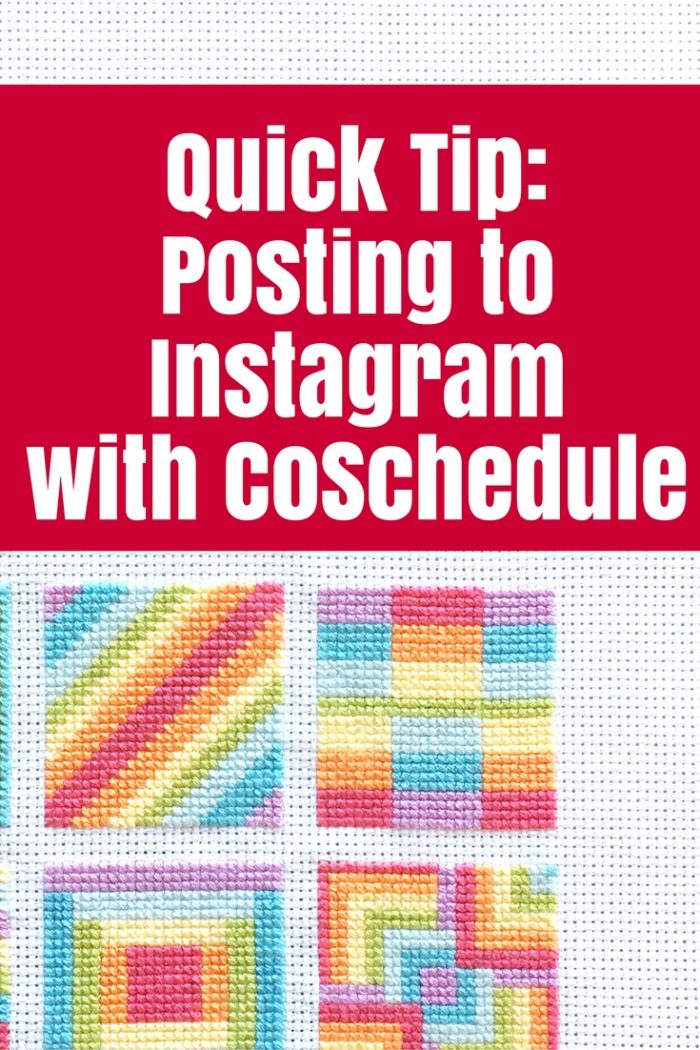Are you on Instagram? For a crafty blogger, it is the perfect place to share projects as I’m working on them. I love seeing other crafters’ works in progress and being able to show what I’m creating even when it is not quite finished.
CoSchedule recently added the ability to share from your blog to Instagram as well as the other social networks it already supported (Facebook, Twitter, Google+, Pinterest) and this means now I can easily schedule some of my older photos for Flashback Friday or Throwback Thursday right from my WP dashboard. Yay!
If you haven’t tried CoSchedule yet, check it out here.
The trickiest part of sharing an older post to Instagram has always been trying to get those older photos onto my phone. Yes, it is not that hard but it takes time. CoSchedule now allows me to share any photo from any of my blog posts as well as write the text to go with it on my computer instead of on my tiny phone screen.
With the new scheduling to Instagram, you choose the photo and type the text on your computer, then schedule it for a date and time (or let CoSchedule choose the best time) then save the post. When it comes to the scheduled time, a notification will pop up on your phone and you follow the prompts to post the picture and paste the caption to Instagram. It is super easy.
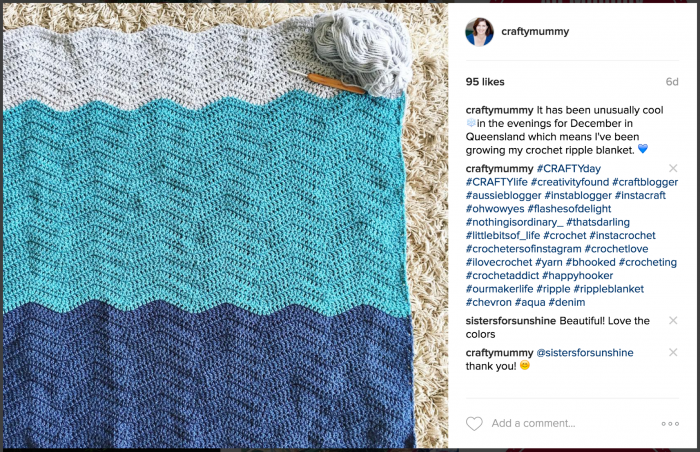
Which brings me to my tip:
If you like to share your Instagram hashtags in the first comment of your Instagram post rather than in the main description, here’s an easy way to do that.
When you write your post in CoSchedule, add the hashtags at the end of the description. You can separate them with a blank line if you want to do as you’re typing them on your computer.
When the post pops up on your phone at the scheduled time, follow the steps to share the photo. The text gets copied to the clipboard of your phone ready to paste into Instagram. Follow the steps and paste the description, then backspace to delete the hashtags. Share the post then go to write the first comment. But instead of typing the comment, paste the description again. This time delete the first section of the text and leave the hashtags. You can add more hashtags if you need to, then share that comment.
It is much easier than typing the hashtags on your phone.
A few other things to know about CoSchedule and Instagram:
- You still have total control over when you share your posts on Instagram. If you don’t want the post to go out at the scheduled time, it will just remain in the app on your phone.
- Once your posts are scheduled in CoSchedule, you can see them on your phone in the CoSchedule app. You can choose to post them earlier if you want to.
- You can still edit the photo or the text in Instagram before you post it. I know some of the older photos on my blog need a little more editing so I can do that right there in the Instagram app before I post them.
- You can also use CoSchedule to post new photos to Instagram, not just photos from your blog posts. You can simply create a new social message for Instagram and upload the photo you want from your computer. This is great when you’ve taken photos on your camera and then downloaded to your computer to edit.
Find out more about CoSchedule here.