A blogging buddy asked me recently: “How can I find out how many people have read a particular post on my blog?” Good question!
I would use Google Analytics. You can install it on your blog with help from Blogging with Amy. There is a plugin for WordPress blogs or some quick code to install on Blogger blogs. In fact, you can put the code on any website that you build as long as you have access to the HTML code.
Once the code is installed and working, Google starts to collect data from the visitors to your blog. Now you’re not going to be able to see that Aunty Polly spent ten minutes looking at your wedding dress photos the day after your wedding! You will be able to see general statistics on how many pages have been looked at, which countries your visitors came from and lots more data.
To see how many people have read a post, you need to already have had it set up for a while collecting information from your blog. Once the data has been collected, here’s how you can find the answer.
Step 1 – Find your Content:
Go into your Google Analytics Dashboard and choose “Site Content” in the left hand sidebar. Under that you can choose “All Pages” to see any pages on your blog that have had visitors, or you can choose to look at the pages they arrived at – “Landing Pages” – or pages they left from – “Exit Pages”.
Step 2 – Set the Date Range:
In the top right corner you can choose the date range for your information. Where you see the dates, there is a down arrow to click. A drop down window will appear. Click on the date you want to start from on the calendar, then the date you want to finish. Then click “Apply”. (You can also adjust the dates after you’ve found your post.)
Step 3 – Search for the post:
You should now be able to see a list of posts from your blog with numbers beside them to indicate the pageviews, and so on that they have had. If you can’t see the post you’re wanting, you can search for it. There is a search box just above the posts list in the middle of the bar. Type in a word or phrase from the post URL and hit the Search button (with the magnifying glass).
Data you can see:
- Pageviews – how many people viewed that page (includes people who visited more than once)
- Unique Pageviews – how many different people viewed it (so if the same person visits 5 times, they only get counted once in this number)
- Average Time on Page – how long they spent reading the page
- Entrances – how many times that was the page they arrived at your blog on
- Bounce Rate – 100% means they left very quickly or “bounced away”, so a low number is good on this one
- % Exit – what percentage of visitors left your blog from this page
Why is all this useful?
- I’m a curious person so I find it interesting
- You can see which posts are more successful or popular than others
- You can see if a particular post got a lot of visitors during a particular period – perhaps when it was shared on another blog or when you were promoting it on Twitter
- You may want to share the data with someone – perhaps a sponsor who was mentioned in the post
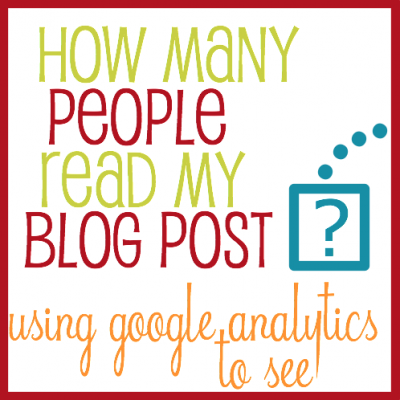
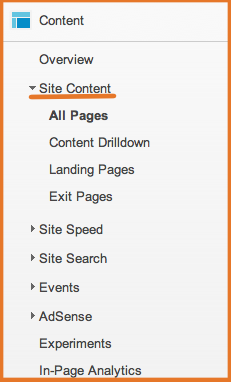
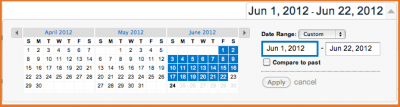









Google Analytics is the standard that most brands will ask for when seeking out your stats. I find it also useful (I use the WordPress Jetpack plugin as well) to track my page views on a daily basis. I’ve set a goal of a minimum daily page views and reaching that (and going beyond so setting new goals) has helped me to keep focussed on ways to build my readership. Thanks for linking up again!
Thank you 🙂 This has been very helpful.
I use the standard built in statistics from Blogger. So I know today’s post has been read by 17 people, 3 of whom have left comments. But my blog has been visited 102 times today, and I know which posts were visited most. I probably don’t need Blogger to tell me that most visitors were from USA and Australia. Looking at this is good for boosting morale!
My blog automatical logs all stats , page views,blog views without having to faff around and install extra bits of html
great article……….
Thank you for this. I’m still new and could work out why it was telling me no views.