Do you get your email on your phone as well? Does it always seem to be full of things you don’t need to be reading when you’re out and about? I used to find my Inbox full of blog posts and newsletters that I subscribed to, and I was missing the important messages.
I use Gmail and I discovered there is a way to redirect the emails that come from your mailing lists so that they don’t appear in your Inbox at all. I imagine other email systems have similar functions so have a little look at your program help if you don’t use Gmail.
How to Filter Messages in Gmail
To move incoming messages automatically you need to create a filter. You can do this from your Inbox, but if you do it from one of the messages you want to filter, it is easier. You can’t do this on your phone. You need to do it in the online version of Gmail. So go into Gmail on your computer.
- Open the message you want to Filter
- Up the top, click on the “More” to see the roll down menu
- Choose “Filter Messages like These”
- It will automatically fill in the email that the message has come from, but you can add other details if you want to
- In the bottom right, click “Create filter with this search”
- The next screen gives you some options for what to do with the message. I ticked “Skip the Inbox (Archive it)” and “Apply a label”. I chose the label “Madeit” from my list – this means the message will go into the Madeit folder. You can create as many new labels (or folders) as you want to, and nest them under each other too.
- If you have more messages sitting in your Inbox that you want to apply this filter to, you can tick the last box to apply the filter to those messages as well.
- Then click the “Create Filter” button to finish.
If you do this for all your newsletters and regular emails, they will all go immediately out of your Inbox into folders. Then when you look at your email Inbox, you will only be left with the other new messages. You will see the labels under your Inbox in the left side of the Gmail screen, and any with new messages in them should be bold with a number of unread messages in brackets beside them. Click on the label to see those messages and read them.

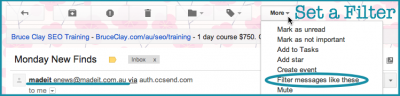
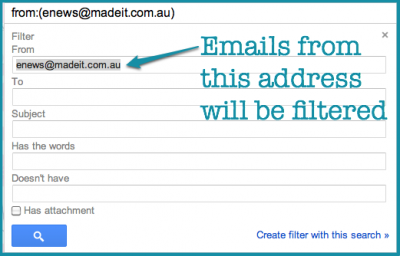
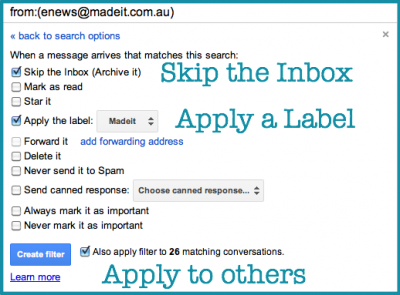









Those are the things that really mean a lot for me. It adds a lot of convenience, since we get to focus on the more important e-mails.
Glad to help, Gail. I have heaps of labels to keep things sorted and let me find them again easily
Yes, hotmail has a similar system so my emails are automatically filtered. Most of what comes into my inbox I don’t need! Now if I could only figure out how to get it to ping when I get the important stuff!
So true, Lynne! Does Hotmail call them “folders” or “labels” or something else?
I’ve been getting quite ruthless with my email ahead of my trip – do not want it clogged up while away! And I also discovered that I could get my stylingyou.com.au email address redirected to gmail so the gmail out of office works! Brilliant.
Smart thinking! My blog email goes to my gmail account as well – just to make my life easier!
i get them