 |
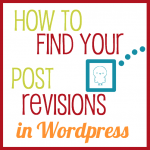 |
 |
 |
 |
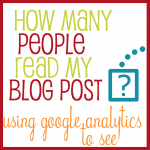 |
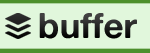 |
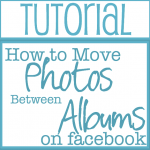 |
 |
Create animated Gifs
I have used Picasion to create this gifs. You need to have your 3 or 4 images ready to upload then you can download the animated version once it it created.
A bunch of info about setting up my WordPress blog
…in this post including which host I use, the ebook that helped me and the theme I bought.
10 Tools I use to keep blogging
I wrote a guest post on blogging tools at Key Lime Digital Design blog
Installing a Google+ button on your posts
Check out the link to the tutorial I used to add the Google+ button to my posts
Using Wisestamp
See how my Wisestamp email signature looks and how I did it
Blogging on your iPhone
Changing your favicon in Blogger
Now very easy. Use this tutorial
Making an animated button
Try this tutorial at My Poppet
From my Blogger Blog:
My Hello bar
at the top of the page comes from this site.
How I edit my Photos in Picasa
I have created a series of tutorials
- Loading your photos
- Cropping
- Adjusting colours
- Adding a border (& creating collages)
- Adding Text
- Renaming and Exporting
New blogger questions
Answered by Linda at Craftaholics Anonymous
Video Tutorial: How to Use Blogger Templates
From The Pixel Boutique
Making a Blog Header with Picasa
I used this great tutorial to make a photo blog header.
Adding reactions to your posts
I recently added reactions at the bottom of each of my posts using this tutorial.
Adding a signature to your posts
I created my handwriting signature at My Live Signature
Follow the steps to choose font, size, colour etc then at the end choose to “use” the signature, and generate the HTML code. Copy that code and paste it into your “post template”
In Blogger go to Settings > Formatting > scroll right down to > Post Template then save
Adding Fishpond books
The books in my sidebar link to Fishpond.com. You can set up an affiliate account by going here. Then you can create the book links by going to “Build a link” and following the prompts. You’ll end up with HTML code for the banner in a little box. Copy that.
Then go to your Blogger dashboard. Choose Design -> Page Elements -> Add a Gadget -> HTML/Java Script. Paste the code from Fishpond in the box and give it title – mine is “Crafty Books”. Then Save.
Centering your Fishpond books
If you want your books to be in the centre of the column, add a little HTML code to them. Go into the gadget you created so you can see the code. At the start of the code add <center> and at the end of the code add </center>. Do that for each little block of code, i.e. each book.
Adding a grab button for your blog
I created my buttons using Picasa and created the code using this tutorial at Shabby Blogs.
Adding a YouTube video to your post
Open your new post just as normal and do whatever writing you want. In another window, go to the YouTube video your want and click the “embed” button under it. A little box full of html code will show up, as well as some options for the size and border colour. Once you have selected the options you want, copy the code in the little box. Then go back to the post you’re writing and paste the code where you want the video to appear. You can preview your post to make sure you’re happy with how it looks. Then publish!
Adding someone’s button to your sidebar
Go to their blog sidebar or button page.
Copy the code in the little scroll box under their button.
Go to your Blogger dashboard and go to the “design” tab.
Click on the link in the sidebar to “Add a Gadget”.
Choose the gadget for “HTML/javascript”.
Paste the code into that box, give it a title, and save.
You should be able to move the gadget to where you want it in your list and save again. Then you should be able to see it on your blog.
Adding pages
You can easily add pages in Blogger through the “Posting” tab. But if you want a page that gathers some of your posts together, try this tutorial at Cheap Geeks Anonymous.
Some Feedburner tips
This post over a Zaftig Delights is a great place to start with Feedburner.







