A while ago I realised there was no way I could keep up with posting my new posts, old posts and Madeit store updates to Twitter and Facebook every day. It just takes time! But I did have time to sit and think about all those things at breakfast each morning over coffee.
So when I found BufferApp, I was sold almost immediately. It’s FREE, for starters. I love an application that works and is free. It is simple to use (which a must for me at breakfast time). And it does just what it claims – allows you to add updates to your list to be sent out to Twitter and Facebook throughout the day.
My Top 5 Tips for Buffer:
1. Tweak the timing
At the top of your Dashboard, click Settings then “Schedule & Shortening” beside the social media service you want to tweak. You will get a table of times like the one above. You can set your Timezone the top, then choose times to send out your tweets each day. You can add extra times or remove times. Once you’re done, click on the “New Buffering pattern” button to save.
2. Download the Toolbar button
On the Guides page, you can download buttons to add to your Google Chrome, Firefox and Safari toolbars. I use Safari and this means I have a little button just to the left of my browser address bar for Buffer. I can click on this anytime and add whatever page I’m on to my Buffer pending list.
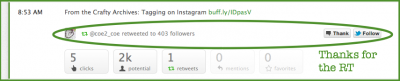
3. Check out the Analytics Tab
Within your Dashboard, you can see all your pending updates – those waiting to be sent out. There is also a tab (right top) for Analytics. These are basic but interesting. For each update you have sent out, you can see how many people saw it, how many clicks it got, and how many shares, mentions and favourites. You can also expand a particular entry to find a “Thank” and “Follow” button. These relate to anyone who has retweeted your post and allow you to follow or send them a tweet from within the dash. To expand, hover over to the right of the update until the word Expand appears and click on it.
4. Buffer as you Read
Another feature I love is the ability to Buffer from within my Google Reader. If I’m scanning new blog posts and I see something I want to share, I simply hit the Buffer button in my browser. It is clever enough to recognise that there is a post on the screen and I can add it to my list.
5. Make it a Habit
The biggest thing you can do with this tool is make it a habit. Think about adding interesting articles and web sites to your Buffer list as you are reading and surfing. Think about setting a regular time to refill your Buffer pending list so it is never empty. Think about adding a Buffer button to your posts so you can easily add every new post to go to your social media platforms – I use the DiggDigg plugin.
Give Buffer a go. It is one of the tools I use every day now.
Any questions?
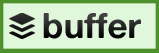
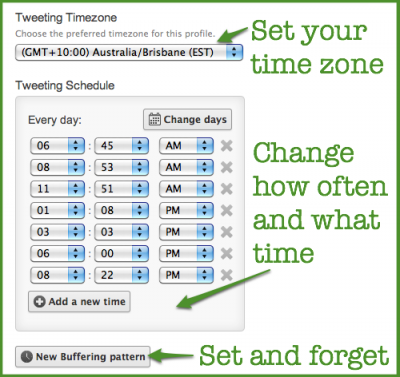









What a fabulous app! I bet lots of people will find this useful! Thank you for the tips!
#teamIBOT member has visited to say hello! 🙂
Thanks for dropping by, Yvette. I’m glad you found it useful
A great app! I’ll have to check it out. I spend unbelievable amounts of time doing the daily social media thing. Thanks for the tip.
You’re welcome!
Great post! I use Buffer too and I agree with what you have written….I
I have been looking for an app to schedule posts for me, but it’s always a little hit and miss! It’s good to know someone who has found one that works!
I use Bufferapp too! Love it. It makes everything so much easier with scheduling. I use mine only for Twitter. For Facebook posts, I do manually to get better visibility in Facebook’s newsfeed.
Yes, I’ve been noticing in the last few days that FB updates with Buffer don’t show up as well. I’m going to try the new FB scheduling for pages this week I think. (Blogging with Amy has a great tutorial on how to do it)
Oh, I love the sound of that. I’ve been playing around with Hootsuite now (after moving from TweetDeck), but to be able to do everything in one spot sounds a heck of a lot easier! Off to have a look. Thanks. x
You can post to LinkedIn as well, Kellie, but I don’t use that one much.
Im a huge Buffer fan too! Nice blog by the way, keep up the good work!
Thanks, Paul. I try!
I love Buffer App. I use it for all my tweets and it’s the best scheduling service I’ve used! It’s so easy to use!!
I’m featuring your post on my blog today for a round-up of blogging tips & tricks. I’d love for you to check it out: http://www.framedfrosting.com/2013/04/round-up-of-blogging-tips-tricks.html
Danielle