
This is another post prompted by a question from a friend: “Tags for posts. I hear how bloggers should limit their tags to around 10 or something like that at max. But honestly I have tonnes of them and hidden down the bottom of my page, I would love direction on tidying it up and reducing and defining.” So I thought I’d write some thoughts on tags, labels and categories, and how you might use them.
What are tags, labels and categories?
In Blogger, you can add “labels” to your posts. In WordPress, you can add “tags” and “categories” to your posts. All of these are used to help organise your posts and can be really useful in helping you and your readers find older posts. When I first started blogging, I didn’t add any labels, but these days I tag and categorise every post I write. I have just over 900 published posts on my blog so there is a lot of information there that I want to be able to find myself, and share with my readers who may not have been reading when I first wrote those posts. By using tags or labels, you can search your blog to find posts on certain topics. You can also create links to posts about certain things easily.
How I use Tags & Categories
When I moved my blog from Blogger to WordPress, I had a lot of labels. I had added them at different times and some posts had 10 labels while other posts had one. I spent some time thinking and reading and decided I would have some major categories, then tags to highlight other points that might be searched.
On my blog now, the Categories are the big topics that I write about. You can see them at the top of my page in drop down menus. They include Fabric, Papercrafts, Crafts, Yarn and Blogging. In the drop downs you can find the categories that fall within those groups: Sewing, Quilting, Crochet, Kids Crafts and Social Media, and so on. There are 21 all together, which may be still too many but that’s how it is for now. When I write a blog post, I pick one or maybe two categories for that post to go into.
I use Tags to highlight the terms that I think people might search for to find my posts. For example, I made a crochet blanket in rainbow colours and wrote a tutorial for the pattern. I used the Category “Crochet” for that post, then tagged it with blanket, rainbow and easy. I could have use more tags but I still try not to have millions.
How to use Labels
In Blogger, you only have the choice of Labels. So I think you need to decide: do you want those labels to be the major areas you write about, the general topics like categories? Or do you want to have lots of labels to cover the things that people might search for to find your posts?
If I were on Blogger now, I think I’d use the labels as Categories. I’d pick the major areas I write about then go through my posts and put all of them into those categories. For example, a lovely blog I read about all things vintage called My Vintage Vow, might trim her labels down to things like: Home, Family, Crafting, Flea Market Finds, Vintage Finds, Thrifting, Clothes, and so on. When I look at her current labels, many of them would be able to fit within these topics, so start by seeing which labels could be combined somehow. Then look at which labels only have one or two posts in them and see whether those 1 or 2 posts could be moved to another label. It will take time to go through your posts and reorganise them, but it will be worth it. I am still working on sorting mine so it doesn’t have to be all done at once.
How to Add a Label in Blogger
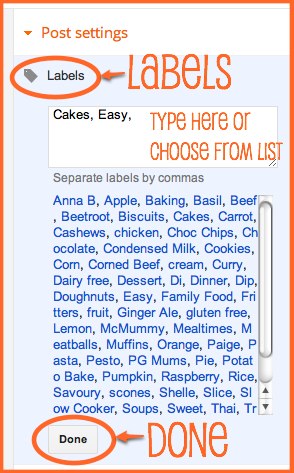
When you are writing a post, you will find the labels over on the right of your editing screen under Post Settings. You can click to choose labels already on your list or type in the box to create new labels. Don’t forget to click “Done” to save the labels.
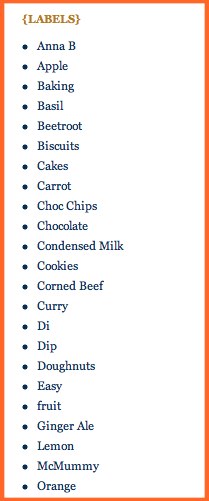
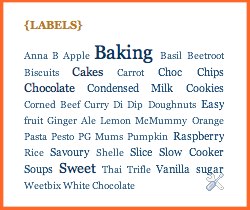
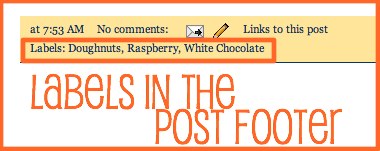
The labels also appear at the bottom of each post in the post footer. You can adjust the settings for this in the Layout screen by clicking on the Edit link at the bottom of the Blog Posts box.
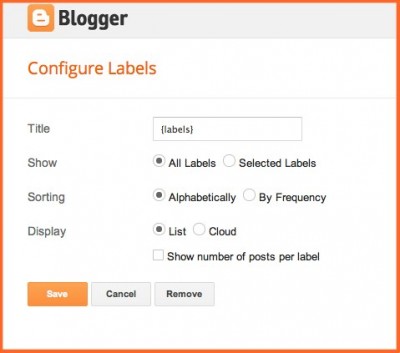
This is the configuration screen for the sidebar gadget. You can give your list a title and set whether you want a list or a cloud. You can show posts either alphabetically or by frequency, and you can choose to have numbers next to each label showing how many posts have that label. You can also choose to show all your labels or only some of them.
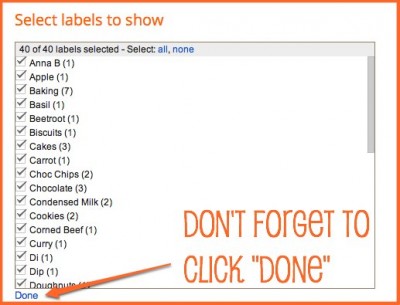
When you choose “Selected Labels” you get an option like this to tick the labels you want to show up in your gadget.
So make your labels, tags and categories work for you. They can organise your posts so that you and your readers can find more posts to read.
I love blogging. But there is so much to learn. So I’m lucky to have learnt much of what I know from free tutorials from other bloggers. Now I’m happy to share that knowledge when people ask me. So if there is something you’d like to know how to do, and you think I might know, ask me! Leave a comment on any post here on the blog, or send me an email, or ask me over on Twitter or Facebook. I will happily tell you if I know – probably in a blog post with pictures. If I don’t know, I might even go and find out for you – because I love blogging!









Thank you so much, you’ve given me food for thought from a readers point of view.
It’s going to be a big job condensing it all down, but it’s got to be done.
Thank you for sharing your knowledge – much appreciated!
You’re welcome, Janet
Dear Janet,
Thanks a lot for all your tips about blogger, it’s great!
But, there’s one more thing I tried to sort out but still cannot do it. The problem is when I upload pictures on blog, I cannot arrange them into two column or I tried to write next to the picture and it seems not follow my way, the words keep dropping down under the picture, not beside it.
Could you please help me?
Thank you.
Cecilia
Hi Cecilia,
You might be able to use a HTML table for that: http://thecraftymummy.com/2012/08/adjust-a-html-table-in-a-blog-post/
Hope that helps,
Tonya
Hi,
I am using blogger. I have more number of posts to show under each label. Could you please help me to show the posts as links instead of displaying the entire post so that it loads faster?
Hi Jaisree,
What you’re describing is showing “excerpts” of posts rather than “full” posts. I can’t find a setting in blogger to choose this as an option across the whole blog, like I can on my WordPress self-hosted blog. You could create these by using the “after the jump” button in a post. There’s an explanation here: https://support.google.com/blogger/answer/154172?hl=en
I can find a couple of tutorials to only show excerpts on your homepage – here’s one: http://fayekent.co.uk/show-post-excerpts-on-homepage-with-thumbnails-blogger/
Hope that helps,
Tonya