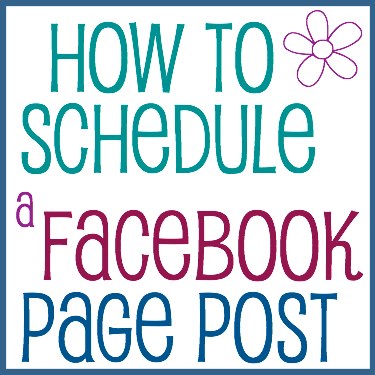
Your time is precious. There are lots of things to fit into your days and there never seem to be enough hours to get everything done. As a blogger, this can include finding time to be on Facebook, Twitter, Pinterest, Google+ and other social media sites, so you can share all the great things you’ve written on your blog.
One way to manage your time is schedule posts to your social media pages when you’re not actually there.
I know, I know… it’s about having a conversation and you can’t do that when you’re not actually there!
But I find if I schedule the posts, I can take part in the conversation from my phone even as I’m doing the school run or running errands. So here’s how to schedule a Facebook Page post to get those conversations started.
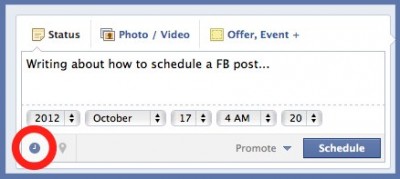
How to Schedule a Facebook Page Post
- Write your post as usual. It can be a status update or it can be sharing a photo or video with a comment.
- Click on the Clock icon in lower left corner of the update box.
- Choose year, month, day, and time from the drop down menus as they appear.
- Click Schedule to finish.
A couple of notes:
- You must choose a time over 10 minutes away
- You can schedule posts for the past – perhaps to create a record of something that happened. In that case, you will be able to choose the year, the month and the date, but not the time.
On Your Phone using the Facebook Pages App
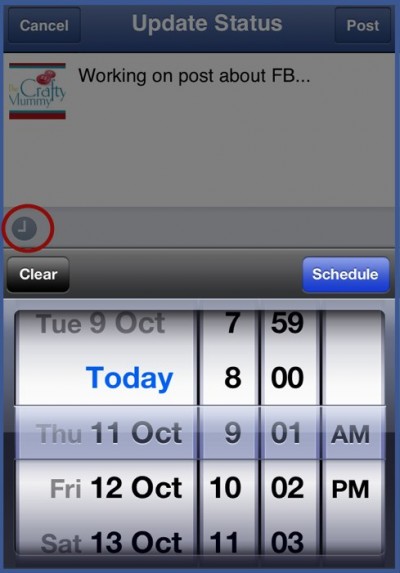
On your phone you can now schedule status updates with the Facebook Pages App. (Note: I’m basing this on my iPhone. I assume you can use a similar app on other phones but I haven’t checked.) I notice that I can schedule a status update but not sharing a photo on my phone.
To schedule:
- Write your status update as usual.
- Tap on the Clock icon in the lower left hand corner.
- Choose a date and time from the rolling calendar that pops up.
- Click Schedule once you have your date chosen.
- A note will appear as below saying the date and time you have chosen.
- Tap Post in the upper corner to schedule the post.
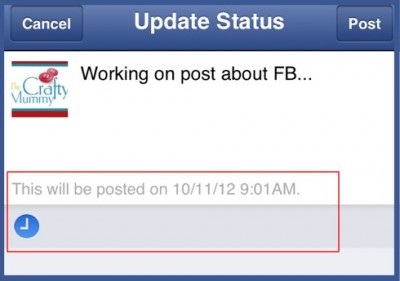
Do you schedule posts? What time of day do you schedule them the most?
Linking up to Blogging tips and training over at Styling You









Cool. Thanks for sharing that. I didn’t know you could schedule through Facebook. I had always done it through Hootsuite.
You’re welcome, Bronwyn! It is a relatively recent thing
Thank you! This is something I haven’t mastered but I’m sure I will now with your easy to follow instructions!
xx
You’re welcome, Lisa! I don’t use it as much as I should but it is pretty easy
Thank you for the tip. This is a great idea especially for us in Western Australia. What is the best time to post? Still trying to work that one out!
I wish I knew the ultimate answer to that question, Annaleis. I think it depends on your audience. I have found that some readers are on FB early in the morning, over breakfast, over lunch, just after the school run and after the “kids bedtime”. But of course when it is those times for me, it can be a totally different time on the other side of Australia, let alone the other side of the world. So try posting at different times and seeing whether people interact with you the most.
Thanks Tonya! It’s a hard one. I find that if I have a post up by 10am I get quite a lot of traffic after lunch – maybe kids are sleeping. And then again in the evening. The WA readers are more likely to be morning tea and after lunch. Thanks for replying.