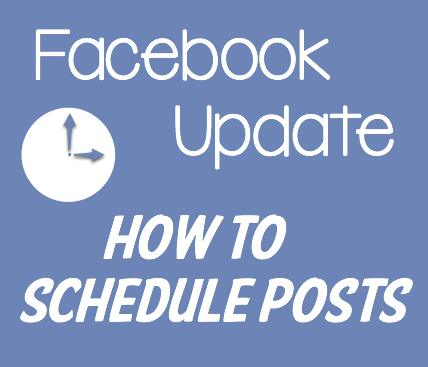
I have written before about how to schedule a post to your Facebook page. I noticed this morning on my page that it has changed just a little bit. This may be something that is rolling out on Facebook over a few days so don’t panic if yours hasn’t changed yet. But when it does change you’ll be all ready! Here’s the update:
How to Schedule a Facebook Post
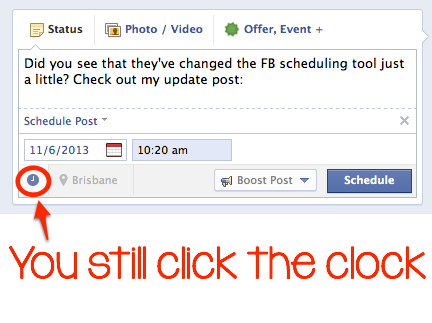
To start you still type your status update just as you normally would if you wanted to post it right now. You can choose a photo or video if you want to – I often do! – or include tags and links.
Then to schedule the post instead of posting it immediately, click on the small clock in the lower left hand corner.
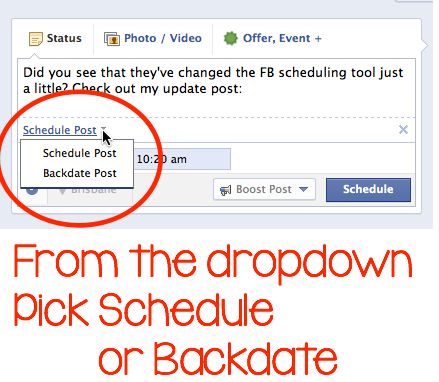
You will then get the option to Schedule or Backdate your post. There is a tiny arrow to see the drop down menu to change which one you want, but I noticed that after I had changed it to “Schedule Post” it was already on that option the next time I went to use the tool, so I guess it is clever enough to remember what you do often.
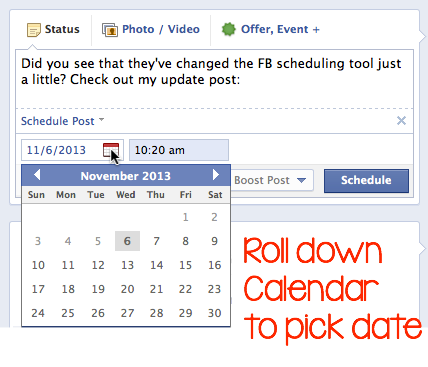
Next you pick a date from the Calendar. Click on the date or the little calendar symbol to make the calendar appear.There are arrows at the top of the calendar to change months. Just click on the date you want to choose and it will be highlighted.
In the time box you now type a time instead of choosing from a series of drop downs. As you start to type numbers, it shows suggestions for you to pick from. It seems like it still wants you to schedule in 5 minute intervals: I tried to schedule something for “5:12am” and it actually scheduled it for “11:00am” instead, so just watch out for that.
Finally click to Schedule button on the lower right to finish up.
Do you schedule posts on your Facebook page? It can be a great time management tool.










I never scheduled a post on Fb but definitely something to think about. Great tutorial. Thank you!