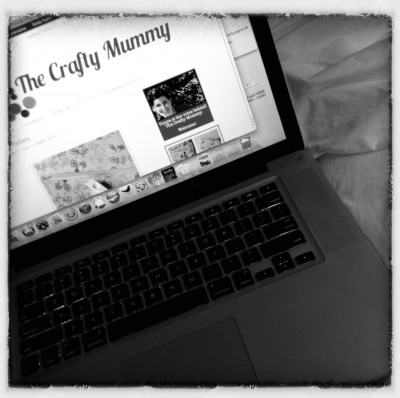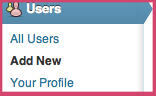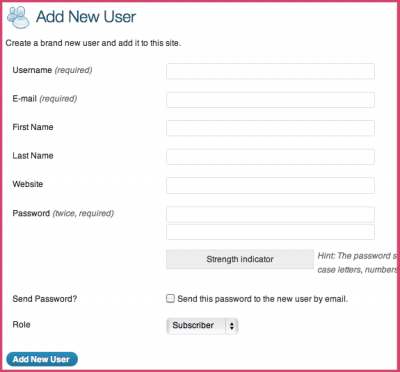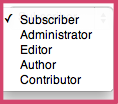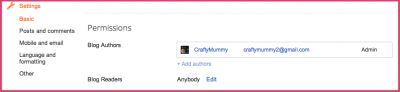Sometimes you need to have someone else access your blog. Perhaps you’re unwell and they are filling in. Perhaps you need help with something in your “back end”. Perhaps they are going to write some guest posts for you. Or perhaps they are going to be a regular contributor.
In each case you can set that trusted person up as a “User” on your blog – and it won’t require drugs!
Adding a New User in WordPress:
In your Dashboard, look for the Users section in the sidebar. Under the heading, click to see three options:
Click “All Users” to see who your users are and what they can access. You can edit them from that screen too. “Your Profile” will show you your details and preferences – obviously! “Add New” is the section you need to add extra people.
Once you click on that option you will get a screen like this:
You must enter a Username, Email and Password for your new user. You can tick a box to send the password to them but they will be able to change it later if they want to. In fact, they will be able to update everything except the Username. Beneath that tick box are the Role options:
These control how much access your new User will have to your blog so these are important.
- Subscribers can read your blog but can’t edit or contribute. I have that set as the default on my blog. (I’ve read recently that it is safest to use this as default to avoid hackers. Set it as default in the Settings > General screen of your Dashboard.)
- Contributors can write posts and edit them but they can’t publish them.
- Authors can write, edit and publish their posts.
- Editors can write and edit their own posts as well as edit other people’s posts, and publish them all. Editors can also moderate comments.
- Administrators have full access to all the administrative features in the WP Dashboard.
Once you have all your settings chose, just hit the “Add New User” button and the new profile will be created. Your new user can access your blog by going to “http://YOURURL.com/wp-admin” where they will be asked for their user name and password. (Replace YOURURL with the URL of your blog, of course.)
Adding a New Author on Blogger:
In Blogger you also add new users from your Dashboard. They are called “Blog Authors”. Look for the Settings section in the sidebar. The Author Permissions are on the Basic page.
Click on the “+ Add authors” text just below the current authors. A box will pop-up into which you put the email of the new author. New authors will recieve an email with a link to click to come to the Blogger dashboard. They will need to log into their Google account – or set one up if they don’t have one. Then they should be able to see the Dashboard for the blog you have invited them to.
There are only two levels of access for Blogger authors: Admin or Author.
- Authors can only create and edit their own posts.
- Admins can edit any posts by anyone, plus they can access all the admin features.
Easy! All done!