This morning I opened my Facebook page to find that I could use the new Timeline layout. Fun!
One thing that has changed is that your Tabs (which used to be down the side of your page) are now along the top and have larger pictures. Mine are mostly made with Shortstack and I described how to make them recently in this post: Facebook Page Tabs Tutorial.
But now you need to create a picture for them to look pretty.
I created some simple graphics using Skitch, similar to the new buttons in my blog sidebar. The tab pictures are 110 x 75 pixels. I created my graphics double that size – 220 x 150 – and Facebook resized them to fit, but the dimensions stayed the way I wanted them.
More about making text buttons with Skitch in this post.
Loading Pictures for your Facebook Tabs
Once you have your graphics or pictures ready, here’s the steps to load them onto your FB page:
1. Go to your Admin Panel (look for a button, top right)
2. Click “Manage”, then “Edit Page”. This will take you to a familiar looking “Edit Profile” page.
3. Choose “Apps” on the left, then click “Edit Settings” under the tab you want to add a picture to.
4. In the pop-up, you can change the name of the Tab (for example, “Welcome”), then click on “Change” next to “Custom Tab Image”.
5. A new page will open showing the current image. Click “Change” and upload your new image from your computer. There is no save button but you should see the new image appear on the page.
6. Go back to your Edit Tab pop-up and save there by clicking “Okay”.
When you go back to your page you should see your new image. You can do that for each of the Tabs.
Change the Order of the Tabs
The other thing you may want to do is to change the order of the Tabs. The Photos Tab must stay there but the others can be rearranged.
1. Hover over the Tab picture you want to move.
2. Click on the pencil that appears int he top right corner
3. You can “Swap” it with any of your other Tabs by clicking on the name of the other Tab in the list.
Do you have the new Timeline on your Facebook pages yet? Do you like it? What do you want to do but haven’t worked out yet?
More Blogging Tools I Use


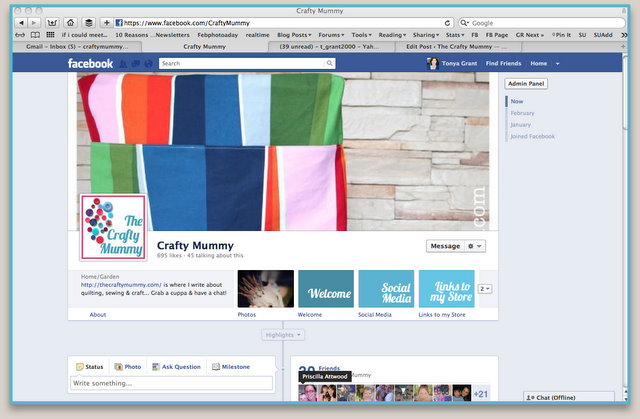
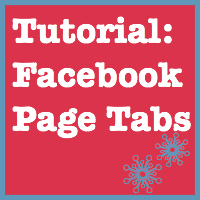











great tute Tonya! Thanks for highlighting this, I missed it!!
You’re welcome. I love learning new stuff – keeps my brain ticking!
I’ve been on the timeline for months now since I stupidly agreed to try it out. I literally hate it! It’s been months and I still cannot get used to its layout and I find the whole thing so annoying.
Give me the old one any day!
Glad to hear some of you enjoy it though. Seeing as we’re stuck with it I guess it’s going to help to actually like it. lol.
Interesting! There were things I didn’t understand but I figured it’s only the first day I’m using it so I’d give it time.
Fabulous tutorial!!! I will be working on this tomorrow 🙂
Happy to help, Steph!
What great detailed info. Thank you so so much. (Now I just have to make the time to make the changes!).
You’re very welcome, Kirri. It does take a little time but it is worth it for the feeling of achievement!