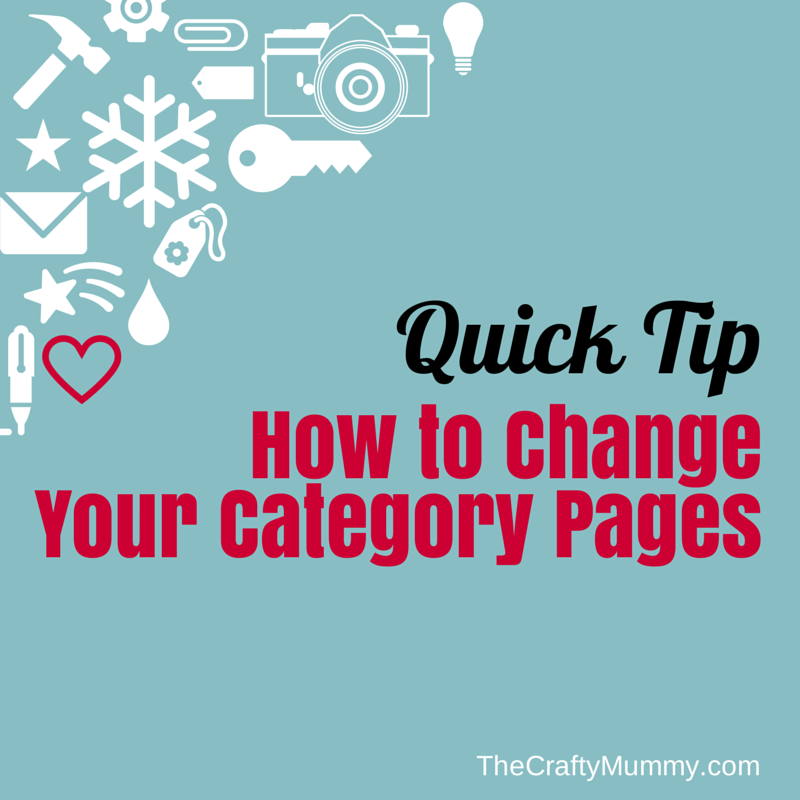
Last week I decided to change the theme here at The Crafty Mummy, and it was all because of the category pages.
You see, for a couple of years now I’ve been admiring blogs I came across with these beautiful category pages – neat rows of pictures and titles – instead of the category pages I had with blog posts or excerpts. I always include a picture for every post I write and I love those visuals, so I yearned for rows of pictures in my archives! (Yes, I know, yearning for this kinda stuff is something only bloggers do!)
I tried to find a plugin that would create pretty rows of pictures on my category pages but couldn’t find one that did quite what I wanted without a whole lot of work. I tried creating individual category pages but with over 1000 posts to organise and individually write HTML code for, it was just going to take so long that I felt it wasn’t worth my time. Plus then I would have update it continually as I wrote more posts.
So instead I’ve been on the lookout for a theme that would create the pretty category pages for me.
One theme I found was called Craftiness but it was used over on the other blog where I write, And Sew We Craft. (Lovely team, lovely category pages – make sure you check it out!)
Then I came across the Foodie Pro Theme. This is actually a theme designed for food blogs with a special recipe section, but it had the gorgeous category page layout that I’ve been after. I decided to go for it – even though I had only fairly recently changed my theme to the Swank Theme! I love that theme too but I realised that the feature I really, really wanted was the category pages and I couldn’t create those with other themes easily.
After setting up my new theme and adjusting a few things – like the Homepage to show posts from each of my big categories – I set up the category pages.
Perfect!
Except they only showed 10 posts when I have hundreds.
“Oh, that must be easy to fix”, I thought.
Hmmm… not so easy – or rather, I couldn’t find it!
I googled. I asked in the ProBlogger Forum. I couldn’t find the answer! (Plus I was supposed to be packing for a few days at Coolum Beach with the family – see pics on Instagram)
But finally I did so I’m sharing it with you – for when you want to change the number of pages that show on your Archive or Category pages. (Saving you the searching time – you’re welcome!)
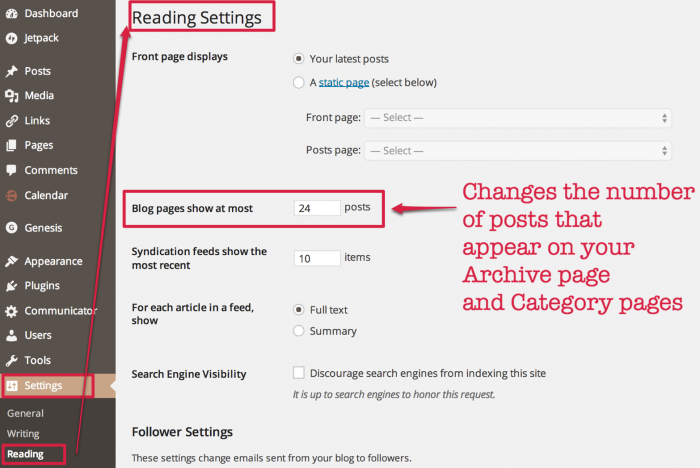
How to Change the Number of Posts that Show on a Category Page in WordPress
In your WordPress Dashboard, go to the Settings section – in the left sidebar.
Then click the Reading section.
In the “Blog pages show at most” section, my blog had the number 10 originally. So only 10 posts were showing in any category or archive page.
I’ve changed mine to 24 now so many more show up. I have my category pages showing a row of 4 pictures, so I stuck with a multiple of 4 for the total number. If you have larger images, you might might have three pictures in each row so you might want to have a multiple of 3 for your total number.
All set!
Here’s a screen shot of my Tutorials category page – so pretty now!
There are actually 24 posts on the page – I just couldn’t get them all in the screenshot!
There you have it. Something that I found difficult to find an answer for quickly but that you might just need to know.
This is another of my 31 Days of Crafty Tutorials. Is there another tutorial about Blogging that you’d like to see?

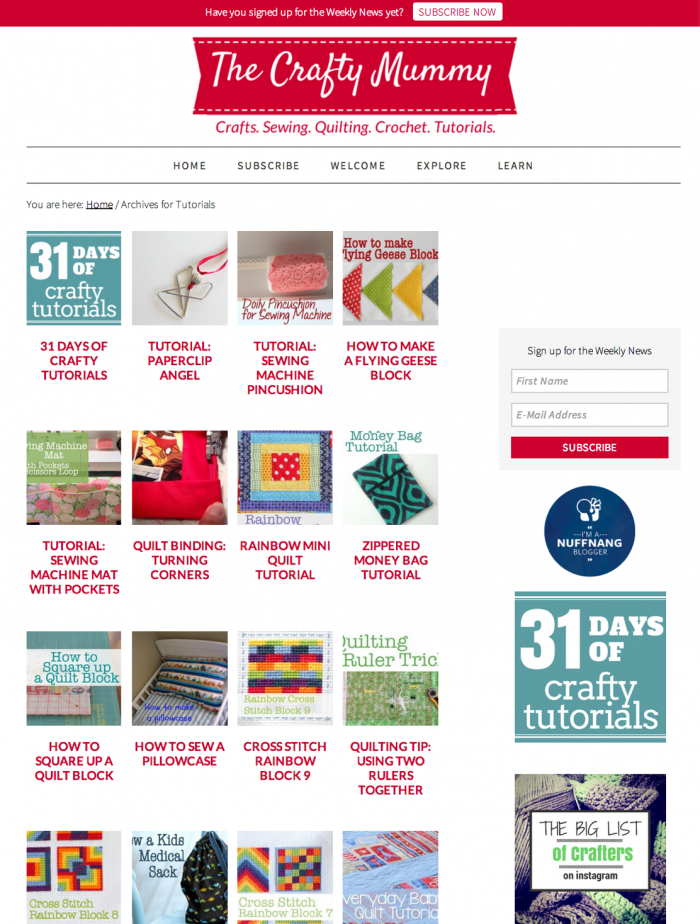











Thank you, this article is really helpful. I changed mine straight away – thank you for the article.
You’re welcome, Jacqui – glad it was helpful!
I’ve been trying to figure this out FOREVER!! Thanks so much!!
Thank you so much for posting this!! Had just spent half my day messing with Brunch Pro trying to figure it out and came across this! So helpful.